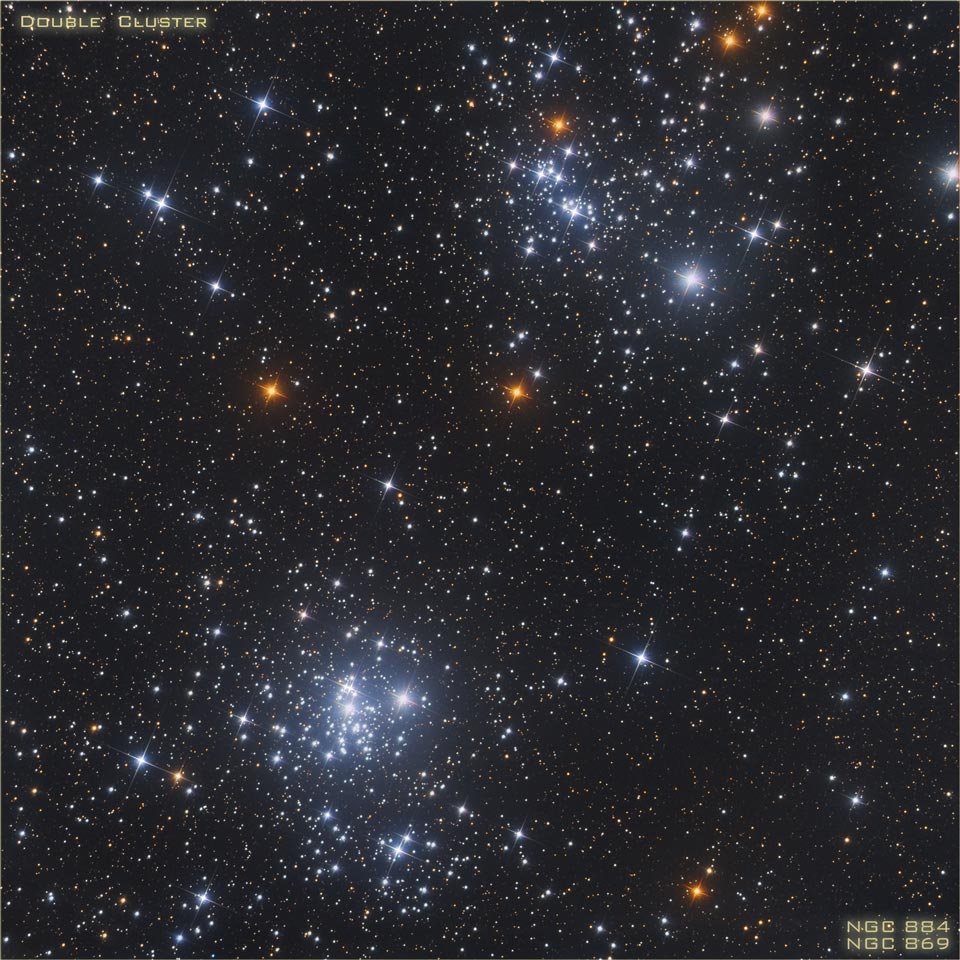Tables
Table basics
PmWiki has two types of table markup; the markup described in this page is useful for creating simple tables with lots of small cells, while table directive markups help with larger scale tables. For more possibilities with table formatting see Cookbook:Rowspan in simple tables and Cookbook:Formatting tables.
Tables are created via use of double pipe characters: ||. Lines beginning with this markup denote rows in a table or a formatting line. Within table row lines the double-pipe is used to delimit cells. In the examples below a border is added for illustration (the default is no border).
The first line in the markup contains formatting commands for the table. It only has double pipe characters at the start of the line.
|| border=1 || cell 1 || cell 2 || cell 3 || || cell 1 || cell 2 || |
|
Header cells can be created by placing ! as the first character of a cell. Note that these are table headers, not headings, so it doesn't extend to !!, !!!, etc.
|| border=1 ||! cell 1 ||! cell 2 ||! cell 3 || || cell 1 || cell 2 || cell 3 || |
|
A table can have a caption, indicated by ||!caption!||. Any caption must appear prior to other rows of the table.
|| border=1 ||! A special table !|| ||! cell 1 ||! cell 2 ||! cell 3 || || cell 1 || cell 2 || cell 3 || |
|
Formatting cell contents
Cell contents may be aligned left, centered, or aligned right.
- To left-align contents, place the cell contents next to the leading
||. - To center contents, add a space before and after the cell contents.
- To right-align contents, place a space before the cell contents and leave the cell contents next to the trailing
||.
|| border=1 width=100% ||!cell 1 ||! cell 2 ||! cell 3|| ||left-aligned || centered || right-aligned|| | ||||||
|
|| border=1 width=100% ||!cell default||!cell left || ||default-aligned||left-aligned || | ||||
|
Note that header and detail cells have different default alignments.
To get a cell to span multiple columns, follow the cell with empty cells. (At present there is no markup for spanning rows.)
|| border=1 width=100% || |||| right column || || || middle column |||| || left column |||||| || left column || middle column || right column || | ||||||||||||
| ||||||||||||
Table attributes
Any line that begins with || but doesn't have a closing || sets the table attributes for any tables that follow. These attributes can control the size and position of the table, borders, background color, and cell spacing. (In fact these are just standard HTML attributes that are placed in the <table> tag.)
Use the width= attribute to set a table's width, using either a percentage value, an absolute size, or *.
|| border=1 width=100% || cell 1 || cell 2 || cell 3 || || c1 || cellcellcellcell2 || cell 3 || | ||||||
|
The border= attribute sets the size of a table's borders.
|| border=10 width=70% ||!cell 1 ||! cell 2 ||! cell 3|| ||left-aligned || centered || right-aligned|| |
|
|| border=0 width=70% ||!cell 1 ||! cell 2 ||! cell 3|| ||left-aligned || centered || right-aligned|| |
|
Use align=center, align=left, and align=right to center, left, or right align a table. Note that align=left and align=right create a floating table, such that text wraps around the table.
|| border=1 align=center width=50% ||!cell 1 ||! cell 2 ||! cell 3|| ||left-aligned || centered || right-aligned|| Notice how text does not wrap with a table using "align=center". | ||||||
Notice how text does not wrap with a table using "align=center". |
|| border=1 align=left width=50% ||!cell 1 ||! cell 2 ||! cell 3|| ||left-aligned || centered || right-aligned|| Notice how text wraps to the right of a table using "align=left". | ||||||
Notice how text wraps to the right of a table using "align=left". |
|| border=1 align=right width=50% ||!cell 1 ||! cell 2 ||! cell 3|| ||left-aligned || centered || right-aligned|| Notice how text wraps to the left of a table using "align=right". | ||||||
Notice how text wraps to the left of a table using "align=right". |
||style="margin-left:0px;"
The bgcolor= attribute sets the background color for a table. At present there is no way to specify the color of individual rows or cells in this type of table (but see Cookbook:FormattingTables).
|| border=1 align=center bgcolor=yellow width=70% ||!cell 1 ||! cell 2 ||! cell 3|| ||left-align || center || right-align|| |
|
How do I create a basic table?
Tables are created via use of the double pipe character: ||. Lines beginning with this markup denote rows in a table; within such lines the double-pipe is used to delimit cells. In the examples below a border is added for illustration (the default is no border).
|| border=1 rules=rows frame=hsides || cell 1 || cell 2 || cell 3 || || cell 1 || cell 2 || cell 3 || |
|
How do I create cell headers?
Header cells can be created by placing ! as the first character of a cell. Note that these are table headers, not headings, so it doesn't extend to !!, !!!, etc.
|| border=1 rules=cols frame=vsides ||! cell 1 ||! cell 2 ||! cell 3 || || cell 1 || cell 2 || cell 3 || |
|
How do I obtain a table with thin lines and more distance to the content?
"Thin lines" is tricky and browser dependent, but the following works for Firefox and IE (Nov. 2009):
||border="1" bordercolordark="black" bordercolorlight="black" style="border-collapse:collapse" cellpadding="5" width=66% ||!Header || !Header|| '''Header'''|| ||cells || with || padding|| || || || || |
|
How do I create an advanced table?
See table directives
My tables are by default centered. When I try to use '||align=left' they don't align left as expected.
Use ||style="margin-left:0px;" instead.
How can I specify the width of columns?
You can define the widths via custom styles, see Cookbook:FormattingTables and $TableCellAttrFmt. Add in config.php :
$TableCellAttrFmt = 'class=col\$TableCellCount';
table.column td.col1 { width: 120px; }
table.column td.col3 { width: 40px; }
How can I display a double pipe "||" in cell text using basic table markup?
Escape it with [=||=] to display || unchanged.
How to I apply styles to the elements of the table, like an ID to the table row, or a class/style to the TD?
See $WikiStyleApply.